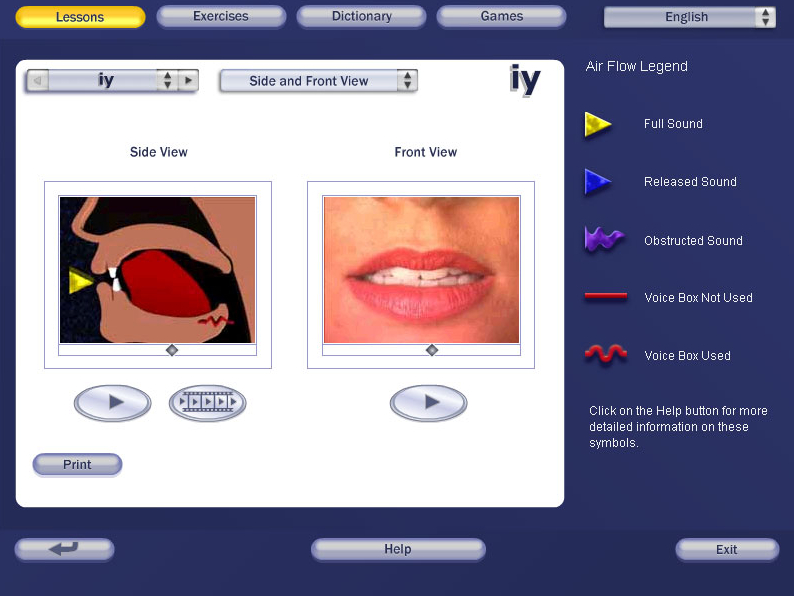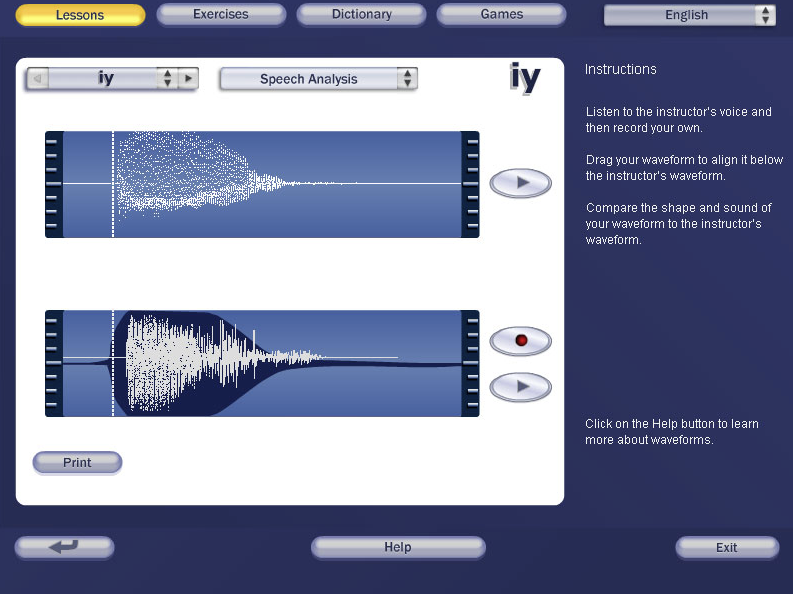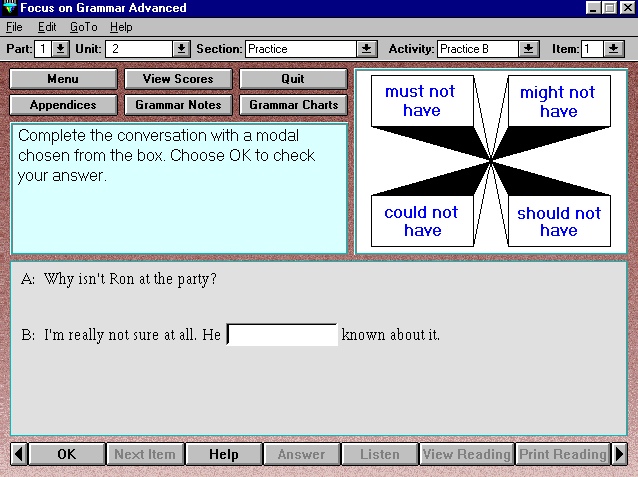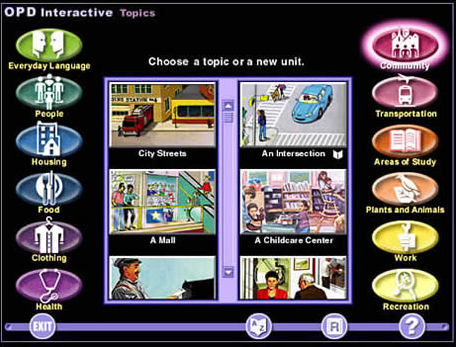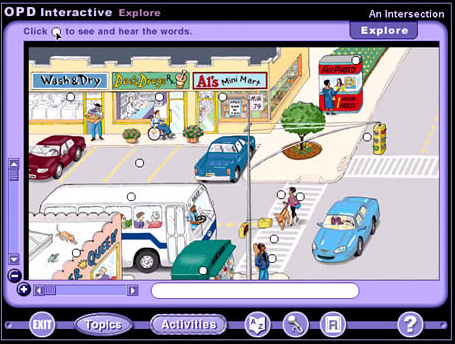Composition Forum 24, Fall 2011
http://compositionforum.com/issue/24/
Appendices from “The Technology Coach”
This page contains all appendices from “The Technology Coach: Implementing Instructional Technology in Kean University’s ESL Program”. PDF format is also available.
- Appendix 1: Technological Tools: SMART Board, Citation Online, Focus on Grammar, Pronunciation Power, Oxford Picture Dictionary
- Appendix 2: Kean University English Department/ESL Program Course Offerings
- Appendix 3: Lesson Plan Template
- Appendix 4: Sample Lesson Plans
Appendix 1: Technological Tools: SMART Board, Citation Online, Focus on Grammar, Pronunciation Power, Oxford Picture Dictionary
1.1: SMART Board Technology (also known as Interactive White Boards)
SMART Board is an excellent teaching tool with many capabilities, and it connects with the internet as well, so it has access to what computers have access to. SMART Board is a touch sensitive board with plastic markers and erasers that do not make marks but create images on SMART Board. It also provides an on-screen keyboard that is touch sensitive. Because SMART Board is touch sensitive, teachers and students have the ability to expand, contract, draw, write, type, save, and open resources by touching the screen, either by hand or with the plastic writing tools. SMART Board has access to images and writing, including clip art, geometric images, writing and drawing created by teachers and students that can be saved to SMART Board, the computer, and flash drives. It also has creative resources with images that support students’ learning of grammar, spelling, pronunciation, math, and drawing, as well as other things.


For more information, go to http://www.smarttech.com/
1.2: Citation Online
Citation 9 is a tool that not only creates citation lists, but also stores all of the citations entered over time, including descriptions of the citations and multiple labeling of the citations, so that they can be accessed by entering a particular label or more than one label for each of the stored resources. This allows creation of an ongoing and expanding collection of sources that are organized and easily accessible according to their label(s). Citation Online creates a helpful process that occurs in the following order—read, take notes, summarize, organize, write, reflect, read, take notes, and continue this process recursively.
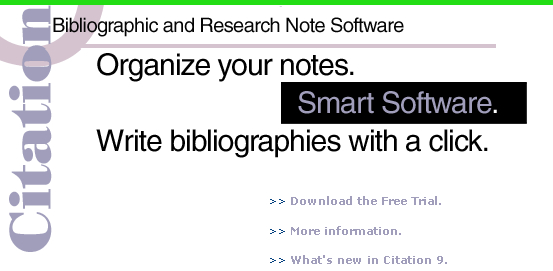
http://www.citationonline.net/9-newfeatures.asp
1.3: Pronunciation Power
Pronunciation Power 1 and 2 allow students to choose a language to learn, including Arabic, Chinese, English, French, German, Japanese, Korean, Polish, Portuguese, Russian, Spanish, Vietnamese, and others.
Pronunciation Power 1
Sound Formation Lessons and Exercises: One resource of Pronunciation Power 1 is sound formation section. It includes a series of lessons that have two images of sound formation (see the images below). One of the two images is a side view, which is a drawing of the side view of the mouth, showing the internal placement of the tongue, lips, and teeth while pronouncing a particular sound. The other image is the front view, which is a photograph of a person forming a sound. When the learner clicks on the arrow beneath each image, the sound is played and the movement of the image is played. This is shown for 52 vowels, consonants, and cluster sounds. After the student records the sound, s/he can click on “Speech Analysis” to see his/her sound wave form image on the screen. The sound s/he made will appear in wave form image below the correct Pronunciation Power example above. Exercises for each of the 52 vowels and consonants are provided. They are sample words, comparative words, listening discrimination A to identify words with the same sound, listening discrimination B with sentences with 2 words that are similar, and other activities to record the sounds of the 52 vowels and consonants in the sentences.
Visual representation of articulators
Visual feedback of articulation, stress, and intonation
Comparison with native speaker model
Dictionary: Another resource of Pronunciation Power 1 is the dictionary section. The first part of the dictionary resource is the Alphabet section, A through Z, which includes pictures of each word to clarify the word’s meaning and has sub-sections for nouns, verbs, and other grammatical categories. The second part of the dictionary resource is the Text section, in which the student enters a word, and the words and forms that exactly match the word the student enters contains, starts with, and/or ends with those letters. The third part is the Sound section, which includes images of words that contain, start with, and end with the sound that the student chose to enter, e.g., iy.
Games: There are four games offered through Pronunciation Power 1, two of which are listening games, and two of which are recording games. For Listening Game 1 and Listening Game 2, the student clicks the sound that s/he hears. For Recording Game 1, the student chooses a theme, clicks on the pictures for the theme, and records its name. The themes are animals, bedroom, body parts, clothes, colors, fruit, grocery store, kitchen, nature, numbers, school office, time, and vegetables. For Recording Game 2, the student chooses a theme, clicks on the pictures for the theme, and records its name.
Pronunciation Power 2
Sound Formation Lessons and Exercises: There are only two parts of Pronunciation Power 2, which are the Lesson section, which is structured the same as Power Point 1, and the Exercise section, which is also structured in the same way as Power Point 1, but with more advanced exercises. The dictionary and games sections are not included in Pronunciation Power 2.
1.4: Focus on Grammar
Focus on Grammar is a tool that provides interactive, personalized, and immediate feedback, as well as test scores for each section of the four levels.
Focus on Grammar Advanced—a sample lesson screen
The four levels of Focus on Grammar are Basic, Intermediate, High Intermediate, and Advanced.
Basic—“Focus on Grammar: A Basic Course for Reference and Practice” teaches students about present tense of be, nouns, adjectives, and prepositions, wh-questions, possessive nouns, prepositions of time and place, imperatives, there is/there are, present progressive, simple present tense, simple present tense and present progressive, simple past tense, past tense of be, nouns and quantifiers; modals (can, be, would), future, modals (may and might), comparisons, past progressive; direct and indirect objects, modals (should, had better, have to, must), superlatives, and putting it all together.
Intermediate—“Focus on Grammar: An Intermediate Course for Reference and Practice” teaches students about present tense, past tense, future tense, present perfect, adjectives and adverbs, gerunds and infinitives, modals and related verbs/expressions, nouns and articles.
High Intermediate—“Focus on Grammar: A High Intermediate Course for Reference and Practice” teaches students about present and past, future, tag questions, additions and responses, gerunds and infinitives, passive, modals, conditionals, adjective clauses, indirect speech and embedded questions, pronouns and phrasal verbs.
Advanced—“Focus on Grammar: An Advanced Course for Reference and Practice” teaches students about verb phrases, noun phrases, passive voice, gerunds and infinitives, adverbials and discourse connectors, adjective clauses, noun clauses, nouns and articles.
1.5: Oxford Picture Dictionary
The digital Oxford Picture Dictionary is both visual and auditory and is an excellent resource for English language learners. See the images, below, which are examples of what appears on the screen after entering the Oxford Picture Dictionary.
The Oxford Picture Dictionary includes visual representation of vocabulary, real-life situations, multiple approaches to practicing vocabulary, and support for beginning language learners. The images of the words on screen makes learning the words so much easier and more fun than reading definitions in a printed dictionary. The sounds of the words are also very helpful to the students who use this resource.
Appendix 2: Kean University English Department/ESL Program Course Offerings
Required Core Courses. Students take the core courses in sequence, beginning with the level indicated by placement test results. The core courses are:
ESL 0090 Beginning English as a Second Language (6 credits)
ESL 0100 English as a Second Language I (6 credits)
ESL 0200 English as a Second Language II (6 credits)
Eng 1300 Composition for Non-Native Speakers of English I (6 credits)
Eng 1430 Composition for Non-Native Speakers of English II (6 credits) - satisfies Eng 1030
graduation requirement
GE 2026-L Research and Technology (3 credits) - satisfies GE 2024 graduation
requirement
Eng 2403-L World Literature (3 credits) - satisfies Eng 2403 graduation requirement
Supplemental Courses. Placement in supplemental courses is based on placement test results and instructors’ recommendations. The supplemental courses are:
For Students in Written Language Supplement Oral Language Supplement
ESL 0100 ESL 0105 Reading & Writing I ESL 0103 Conversation I
ESL 0200 ESL 0205 Reading & Writing II ESL 0203 Conversation II
Eng 1300 ESL 0305 Academic Written Discourse I ESL 0303 Academic Oral Discourse I
Eng 1430 ESL 0405 Academic Written Discourse II ESL 0403 Academic Oral Discourse II
ESL 0503 Pronunciation Workshop
For further description of the courses and curricular goals, see the program website:
http://eslprog.kean.edu:8080/default.asp?PageID=246
Appendix 3: Lesson Plan Template
Lesson Plan
|
Course Number and Title: |
Search Terms: |
|
Lesson Plan Topic: Description: |
Created/Revised By: |
|
Estimated Time Frame: |
Date Created/Revised: |
|
Builds upon/prior lessons/assumed knowledge: |
|
Lesson Objectives |
Goals/Outcomes Addressed (See Course Outline) |
Assessment Criteria Addressed (See Course Outline) |
|
Primary: |
||
|
Secondary: |
Materials Needed:
Sequence/Process of the Lesson Plan
|
Time |
Sequence |
Materials |
Assessment |
Comments/Reflections on the Lesson:
Follow-up Lessons/Activities:
Appendix 4: Sample Lesson Plans
By Sharon Kettyle, Linda Best, Charles Nelson, Ruth Griffith
4.1. Sample Lesson Plan using Pronunciation Power—Prof. Sharon Kettyle
Lesson Plan
|
Course Number and Title: ESL 0503 Pronunciation Workshop This lesson plan has been adapted for use with both Pronunciation Power I and II (PP I and PP II). Pronunciation Power I instructions, when different from PP II are in brackets. |
Search Terms: phonemes, English sounds, pronunciation |
|
Lesson Plan Topic: Choosing and teaching an English sound. Description: This lesson is a component in a series of classes focusing on the English phonemes and sound combinations. The format of this lesson can be followed for any of the phonemes/sound combinations in Pronunciation Power. |
Created/Revised By: S. Kettyle |
|
Estimated Time Frame: For a given sound, one class period and additional lab time. Instructor decides how much to do in each class session and how to incorporate the Targeting Pronunciation pages specific to the sound(s) in question. |
Date Created/Revised: March 9, 2006/Sept. 5, 2006 |
|
Builds upon/prior lessons/assumed knowledge: How the mouth is used for making English sounds. |
|
Lesson Objectives |
Goals/Outcomes Addressed (See Course Outline) |
Assessment Criteria Addressed (See Course Outline) |
|
Primary: Hearing and reliably producing an English sound. |
Develop pronunciation patterns that approximate the range of standard spoken English. |
Initial assessments. Individual acquisition plans. Student/instructor evaluations. |
|
Secondary: Practicing word final sounds. Linking practice. |
On-going assessment of pronunciation |
Materials Needed: Pronunciation Power I or II, headphones, Targeting Pronunciation, which is used in ESL 0503, and other supplemental texts (optional).
Sequence/Process of the Lesson Plan
|
Time |
Sequence |
Materials |
Assessment |
Repeat the above with the another sound. Homework: come to lab and practice the lesson, including the Speech Evaluation page. Targeting Pronunciation pages 180 through top of 188 have good follow-up exercises. Pronunciation Pairs focuses on minimal pairs and has dialogues that are very good for practice. Record the dialogues on students’ tapes for home practice. |
Pronunciation Power software Headphones Headphones Headphones Headphones Tape recorder & tapes for individual students. |
How did they do on the Listening Discrimination quiz? How did they do on the Listening Discrimination quiz? Students self report their sense of how well they did. Discuss class impressions and problems. Discuss class impressions and problems. Students assess their progress. Instructor also monitors their success. Initial assessments. Individual acquisition plans. Student/instructor evaluations. |
Comments/Reflections on the Lesson:
Follow-up Lessons/Activities:
4.2. Sample Lesson Plan on Sentence Construction—Dr. Linda Best
Lesson Plan
|
Course Number and Title: ENG 1300 College Comp for Non-Native Speakers I |
Search Terms: Sentence Construction |
|
Lesson Plan Topic: Sentence Construction/Subordination and Coordination |
Created/Revised By: LB |
|
Estimated Time Frame: 70 Minutes |
Date Created/Revised: 02/28/2006 |
|
Lesson Objectives |
Goals/Outcomes Addressed (See Course Outline) |
Assessment Criteria Addressed (See Course Outline) |
|
Primary:
DESCRIPTION: A WEB-BASED SENTENCE COMBINING EXERCISE FOR GROUP WORK |
||
|
Secondary:
|
Materials Needed:
Handbook, pp. 130-133; Web Site Address
Sequence/Process of the Lesson Plan
|
Time |
Sequence |
Materials |
Assessment |
|
15 min 5 min 30 min 20 min |
1. Class discussion for quick review of subordination and coordination, using sample sentences, including those written by students. There’s the assumption that students are familiar with these concepts and the basic sentence types though there is the need to practice these for carry-over to student writing/editing. 2. If necessary, entire class works on item #1 in the exercise identified in # 3 below. 3. Students break into groups to complete the sentence combining exercise found at http://grammar.ccc.commnet.edu/grammar/quizzes/combining_quiz1.htm Directions: Combine sentences, review feedback commentary, revise sentences, if desired, prepare a short oral group reaction report to the exercise. 4. Follow up discussion, item by item, involving group reports on strategies for combining sentences and reactions to the commentary provided at the site. FOLLOW UP IDEAS: 1) HAVE EACH STUDENT SELECT A PAPER FROM THE PORTFOLIO AND REVISE TWO DIFFERENT GROUPS OF SENTENCES, APPLYING INSIGHTS GAINED FROM THIS EXERCISE. 2) HANDBOOK, P. 132, EX. 4A. |
Handbook Student Samples Website, step #3 below Website Students’ Group Reports Students’ Portfolios Handbook |
Monitoring of class participation Monitoring of class participation Circulate to visit groups Content of group report Participation |
Comments/Reflections on the Lesson:
4.3. Sample Lesson Plan on Learning to Use Citation—Dr. Charles Nelson
Lesson Plan
|
Course Number and Title: ENG 1300 & 1430: Composition for Nonnative Speakers I & II |
Search Terms: Citation, tutorial |
|
Lesson Plan Topic: Learning to use Citation Description: |
Created/Revised By: Charles Nelson |
|
Estimated Time Frame: 50 minutes |
Date Created/Revised: 3/3/06 |
|
Builds upon/prior lessons/assumed knowledge: None |
|
Lesson Objectives |
Goals/Outcomes Addressed (See Course Outline) |
Assessment Criteria Addressed (See Course Outline) |
|
Primary: Learn and use the most powerful aids and tools for the writing/research process |
Use appropriate writing/research aids |
|
|
Secondary: |
Materials Needed: Citation Online, Realia (journals, magazines, books, newspapers, online sources)
Sequence/Process of the Lesson Plan
|
Time |
Sequence |
Materials |
Assessment |
|
0:00 0:05 0:25 0:35 0:40 0:45 0:47 0:49 0:50 |
1. Hand out to pairs (or groups of students) at least one example each of a journal, magazine, book (edited and non-edited), and newspaper. 2. Students create datafile, using “Tutor” (Click on “1. Create a Datafile”) to guide the students. 3. While enter bibliographic information, using “Tutor” (Click on “2. Enter Information from Research Sources”). 4. Students “Add Note” (under Edit) information. (“excerpt” is for quotations and “comments” is for students’ own remarks.) 5. Students practice search functions, using “search” and “find” under “Search.” 6. Students cite a few sources in a paper, using “Tutor” (Click on “4. Cite Sources in a Paper” [Citation should be opened through MS Word under Tools to do this]). 7. Students print out a bibliography (Citation should be opened through MS Word under tools to do this). 8. Students “Save as” datafile to floppy or flash drive, being sure to use the .cit extension with the name. (“Save” should be used throughout the activity.) |
Citation and Realia |
Comments/Reflections on the Lesson:
Follow-up Lessons/Activities:
4.4. Sample Lesson Plan on Citation for High Beginning Students—Dr. Ruth Griffith
Lesson Plan
|
Course Number and Title: ESL 0100/0104 |
Search Terms: creating a datafile; newspaper article; ESL 0100; ESL 0104; capitalization |
|
Lesson Plan Topic: Creating a datafile in Citation for a newspaper article |
Created/Revised By: Ruth P. Griffith |
|
Estimated Time Frame: 1 hour, 20 minutes |
Date Created/Revised: February 27, 2006 |
|
Lesson Objectives |
Goals/Outcomes Addressed (See Course Outline) |
Assessment Criteria Addressed (See Course Outline) |
|
Primary: 1. To read authentic materials for the main idea. 2. To develop vocabulary lists and questions from readings 3. To create a datafile in Citation for newspaper articles they have read. |
||
|
Secondary:
|
Materials Needed: (1) A copy of a newspaper for every student (for example, Target, the school newspaper). (2) A previously selected, brief article from that newspaper for all students to read and respond to using the attached worksheet or another worksheet designed by the instructor. (3) A reading-response worksheet. (4) Access to Citation 9.
Sequence/Process of the Lesson Plan
|
Time |
Sequence |
Materials |
Assessment |
Assignment: During the next week, have the students select and read a newspaper article of their own choosing from a local paper and to complete the worksheet for homework. In the next lab class, have students record their reading in Citation. Do the same for all authentic readings students will do during the semester using newspapers or magazines. |
Target Reading worksheet Credenza, projector, Citation |
Open the saved datafile |
Comments/Reflections on the Lesson:
Students in 0100 are sometimes reluctant to type directly onto the computer without writing their text out by hand first; others will want to input their information directly into the computer. Also, students will perform this task at various speeds, depending on their familiarity with the keyboard.
Appendices from “The Technology Coach” from Composition Forum 24 (Fall 2011)
Online at: http://compositionforum.com/issue/24/kean-tech-coach-appendices.php
© Copyright 2011 Sharon C. Snyder, Linda Best, Ruth P. Griffith, and Charles Nelson.
Licensed under a Creative Commons Attribution-Share Alike License.
Return to The Technology Coach: Implementing Instructional Technology in Kean University’s ESL Program.